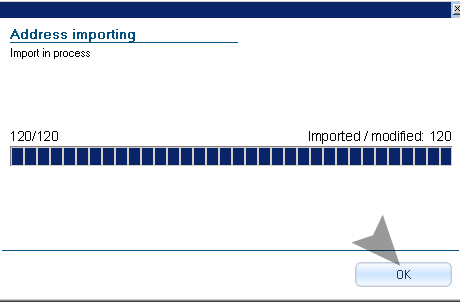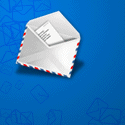How to import MS Outlook, Excel, Access contact lists into SendBlaster
SendBlaster Bulk emailer directly imports your mailing list email addresses and contacts from Outlook Express. You can import email addresses lists from Outlook, Excel, Access and any other source that can export mailing list contacts into CSV file format.
- How to Import Windows Live / Hotmail contacts into SendBlaster
- How to import Yahoo! Mail contacts into SendBlaster
- How to import Gmail contacts into SendBlaster
You will have to export your mailing list to .csv/.txt format (one record on each row, fields separated by comma, semicolon or tab). When you have the CSV file with your mailing list inside your computer:
- Open SendBlaster
- Go to Import section
- Select the mailing list destination for new addresses
- Click Import Button
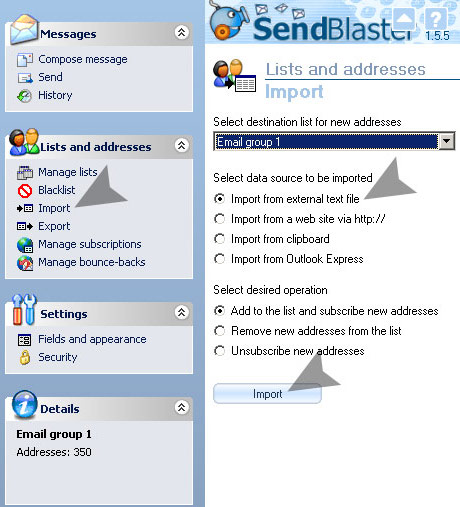
You will have to tell SendBlaster where in on your computer the CSV file that you want to import.
- Hit the “…” button
- Select the CSV or TXT file in your hard disk
- Set the format, the field delimiter (usually its comma , )
- Set first row contains field names (the default option on many softwares)
- Click next
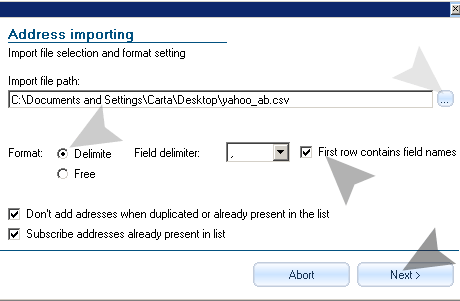
Now you will have to tell SendBlaster the correct origin fields that will be imported into SendBlaster fields. Only Email Field is mandatory for importing the contact list, if your mailing list is full of your contacts details you can set optional fields as well (for example: first name will be very useful for email merge when you will send your mailings)
- Hit Next button
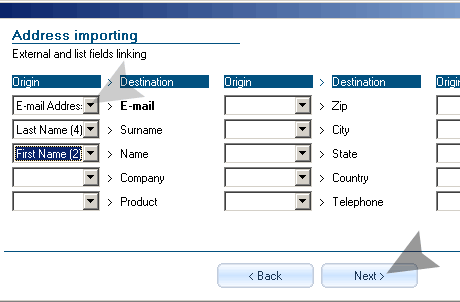
Importing CSV and TXT files is complete, you will find the imported email addresses and contacts in your Manage Lists section. In the bulk email software, this is the final importing window with subscription summary.